After Effects Pro Tips
Help! After Effects is Stuck Off Screen (easy fix)
OK, this might be a niche one. Have you ever had the issue where After Effects get stuck off screen and then you can't reach the top bar to move the window, so you have no way of getting it back?
No? consider yourself lucky.
It happens to me sometimes when I unplug an external monitor.
Next time, try
CTRL/CMD + \ to maximize app window
THANK YOU to Roland for the shortcut, and thanks to Austin for sharing the question so we could all benefit from it.
If that doesn't work
- Try option+click resizing the window from the corner until you can grab the window and move it.
- Try changing your display resolution - it should reset After Effects to fit the screen. Quit AE, then change your resolution back and restart AE. Pray it works.
How to animate a snake (problem solving in After Effects)
This week, Alex Deaton is back with another incredible breakdown.
But I'm not sharing this just because it's a mesmerizing animation of a snake. The real gold is in the rest of the thread, where he breaks down his problem-solving process step by step to end up with this animation.
Alex had an issue that every animator runs into - a really cool design that you have no idea how to animate.
Something that separates pro animators from amateur animators is ability to stay on model when you're animating. A large part of the process is figure out ways to keep the integrity of the designs or styleframes in your animation.
Check out the rest of the thread to see how Alex did it.
Then you can check out Grumshow's tweet where he managed to recreate the effect using createPath() and round corners.
And then another follow up from Daan Dirk de Jonge
Always multiple ways to do everything :)
Solo/Hide Layer Properties in the Timeline Panel
Here's some handy shortcuts to help you work faster in the timeline panel.
Reveal/Hide All Properties
Instead of manually twirling down all your properties, Hold Cmd/Ctrl + Click on the little twirl icon. It will alternate reveal all properties. Cmd/Ctrl + Click again, and it will collapse all properties!
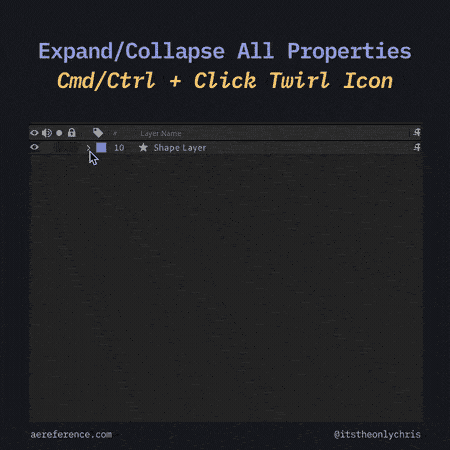
Solo Selected Properties
Select the properties and press “SS” (double tap the S) to solo them.

Hide Selected Properties
Select the Properties and press “Shift + SS” (double tab the “S” key) to hide them.
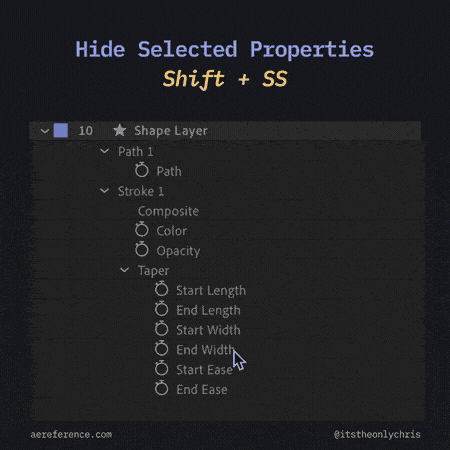
Hide Specific Properties
Opt/Alt + Shift + Click on the property you want to hide

Solo multiple transform properties at once
Reveal a transform property on your layer with a shortcut (“P” for Position).
Hold down Shift and press any of the other transform shortcuts to reveal more properties
P = Position
S = Scale
R = Rotation
A = Anchor Point
T = tOpacity
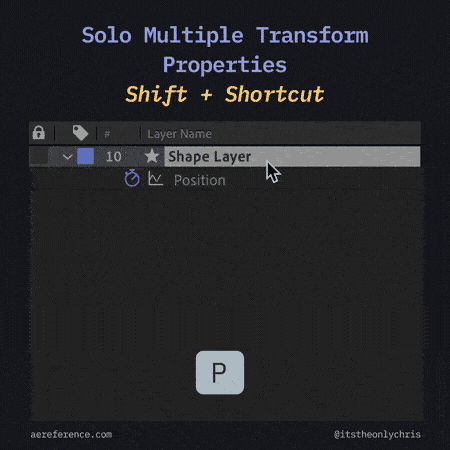
Rig & Animate a 2D Paper Scroll
Jacob Richardson shares a quick 1 minute breakdown on how to make an animated 2D paper scroll. It goes kinda like this
- Design the scroll in Illustrator (see video for more details)
- Bring your paper layers in After Effects
- Animate the contents of your paper in one long composition (for front and back)
- Animate the content comp behind one of the paper layers
- Do the same for the rest of the paper layers, offsetting each layer so it starts when the previous one finishes
- Rig all the keyframes together to be be controlled by one control (using Joysticks n Sliders or similar)
- Profit!
Watch the breakdown here:
by Jacob Richardson
Jacob also has a 3-minute version of this tutorial on youtube
3D Strokes with Shape Layers
3D Strokes with Shape Layers
You’ve probably seen this one already, but it’s too good not to share again.
Tony Babel shows a technique to use Layer Styles on a 3D Shape Layer, to create a convincing 3D Stroke animation.
It goes like this:
- Animate a shape layer and add a thing stroke.
- Make your layer 3D and rotate it in 3D space
- Right click on the layer → Layer Styles → Stroke
- Adjust the settings to your liking!
Here's another example Tony shared showing a simple view of the effect.
Don’t sleep on Layer Styles. You can get some really powerful stylistic effects with a small amount of effort.
And because the layer styles are applied very last in the render order, you can do some creative things like this 3D effect!